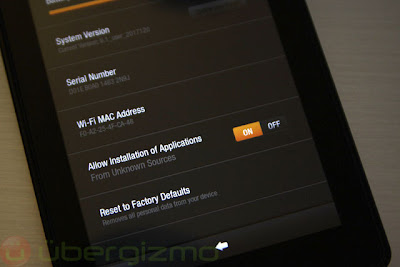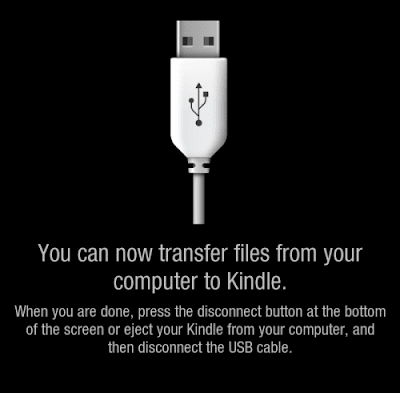here’s a how-to for those who want to install any Android apps on the Amazon Kindle Fire. For those who know a bit about Android, it’s really easy. To give you some context, although it runs on Android, the Amazon Kindle Fire only have access to the Amazon App Market, and not to the regular Android Market, which contains more applications. Just follow these easy steps – no “rooting*” involved:
1.) The most important part of this project is your ability to procure the Android app files, also called “APK”, because their file extension is .apk. Depending on how they were developed, they may or may not run on the Kindle Fire.
The easy way to get those files is to download them on another Android device which has access to the Android Market. From there you can use a file manager, backup” (or copy) of these apps, thus making them accessible for copy. In my case, the files ended up in \backups\apps on the SD card. From there, connect your Android device to your PC and copy the files to your computer
2.) Copy the apps from your PC to your Kindle Fire. witch I posted :Kindle Fire file transfer
By default, the Kindle only lets users install apps from the Amazon store. This is mainly for security concerns, as applications coming from unknown sources have not been checked as thoughrouly for malwares. At least, that’s the idea. On the Kindle, go to Settings>Devices and set “Allow Installation of Applications” to ON
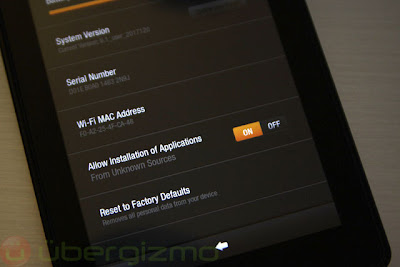
By setting this to ON, you authorize the installation of apps from outside the Amazon store.
It's time to copy the .apk files to the Kindle
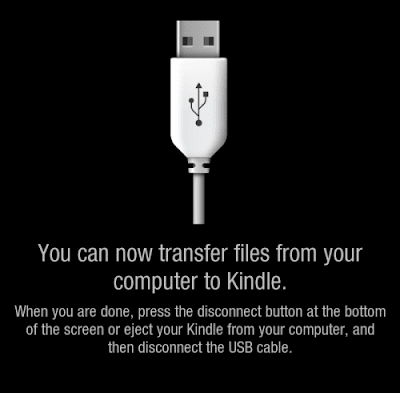
Connect your Kindle Fire as a USB mass storage device, and create a directory. I called mine MyApps, but you can use any name. Drag and Drop the .apk files from your PC to the Kindle Fire.
To install the applications, you need a file manager like File Expert or if you download them via you kindle web browser after downloading it goto downloads and touch the app on the download list to install it.
Note : after installing apps, transferred to the kindle by usb or web browser in downloads you may remove these files they are taking up space.
If you use file Expert you can easily load some other apps by doing the above step and turning on Allow installation of applications open File Expert go to My Apps> then Get New Apps there are a few goodies in there like Moboplayer, Dolphin Browser HD and more.
credit too http://www.ubergizmo.com/2011/11/kindle-fire-sideload
I added too it